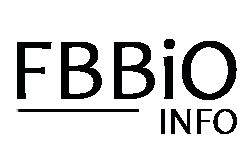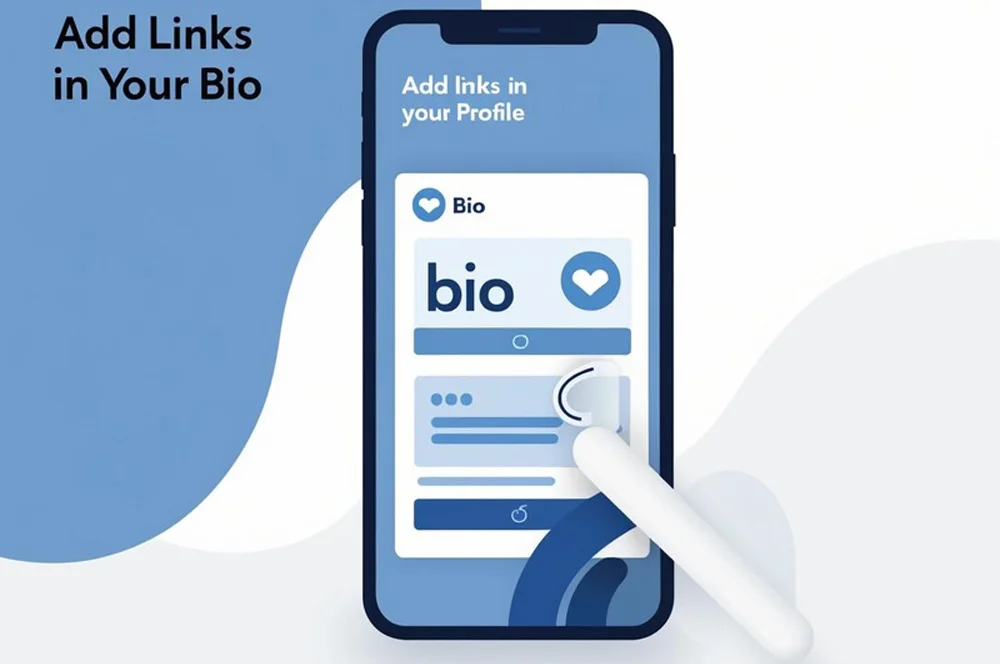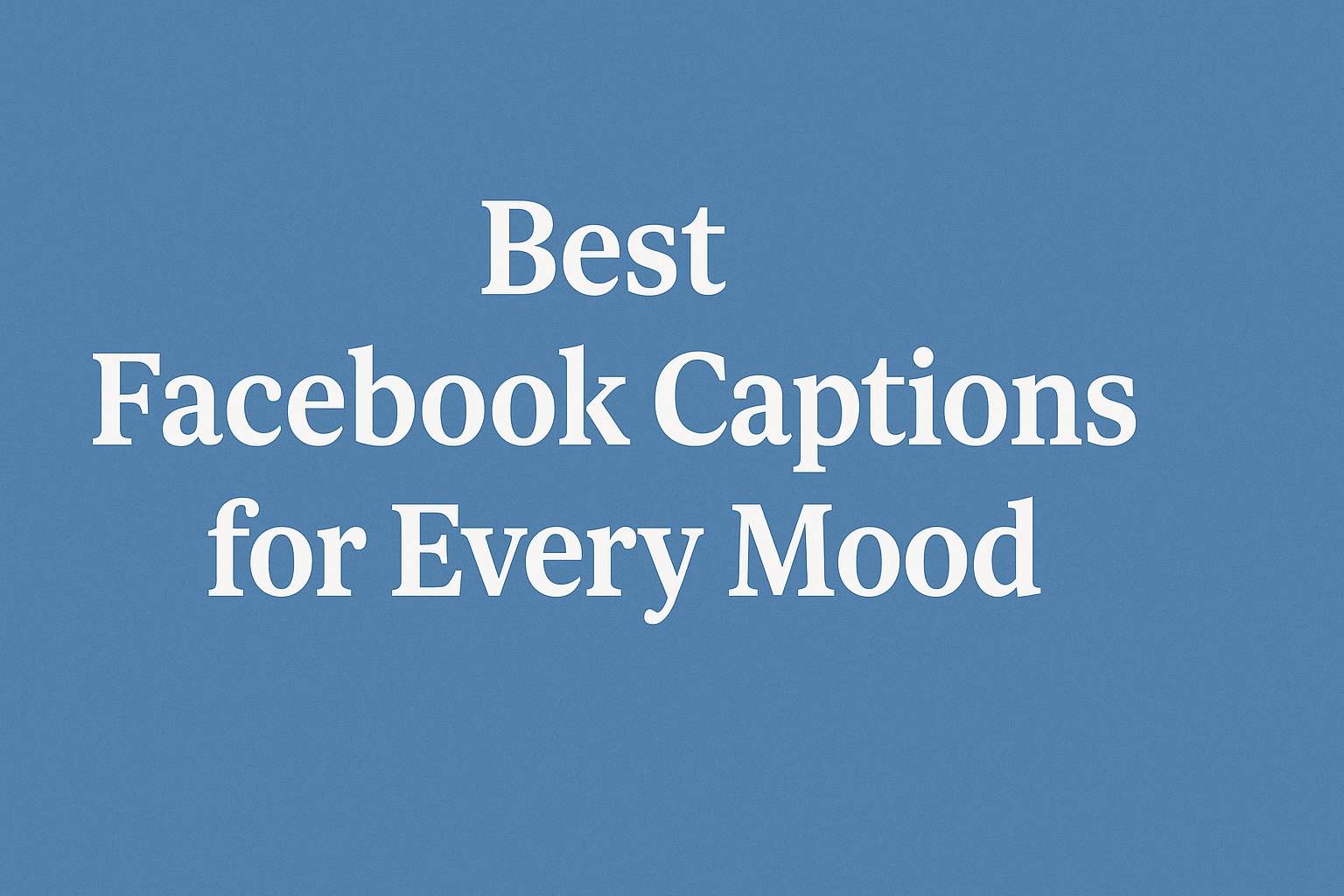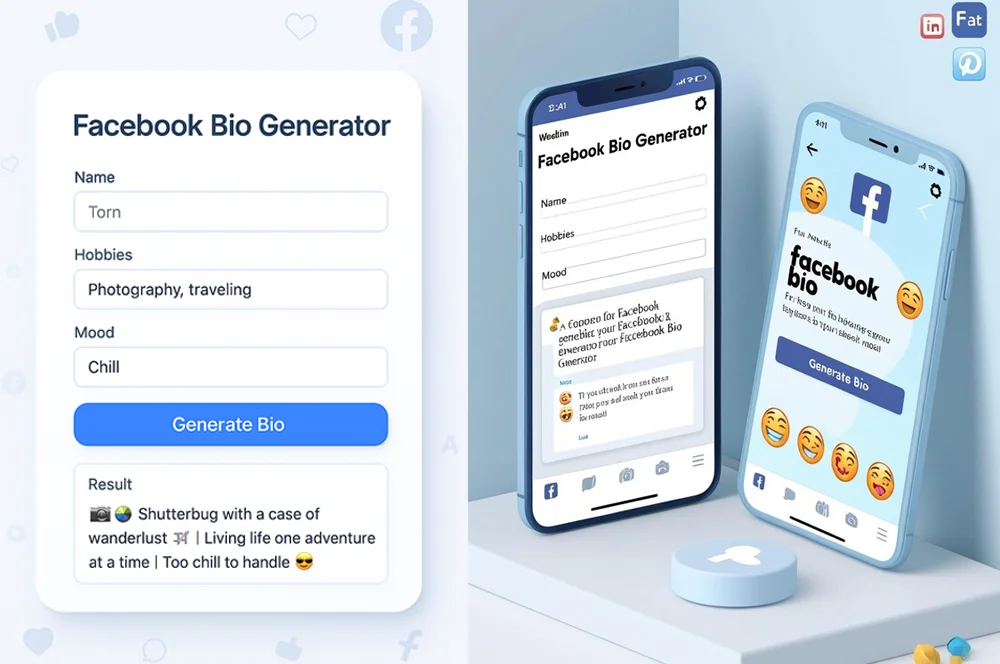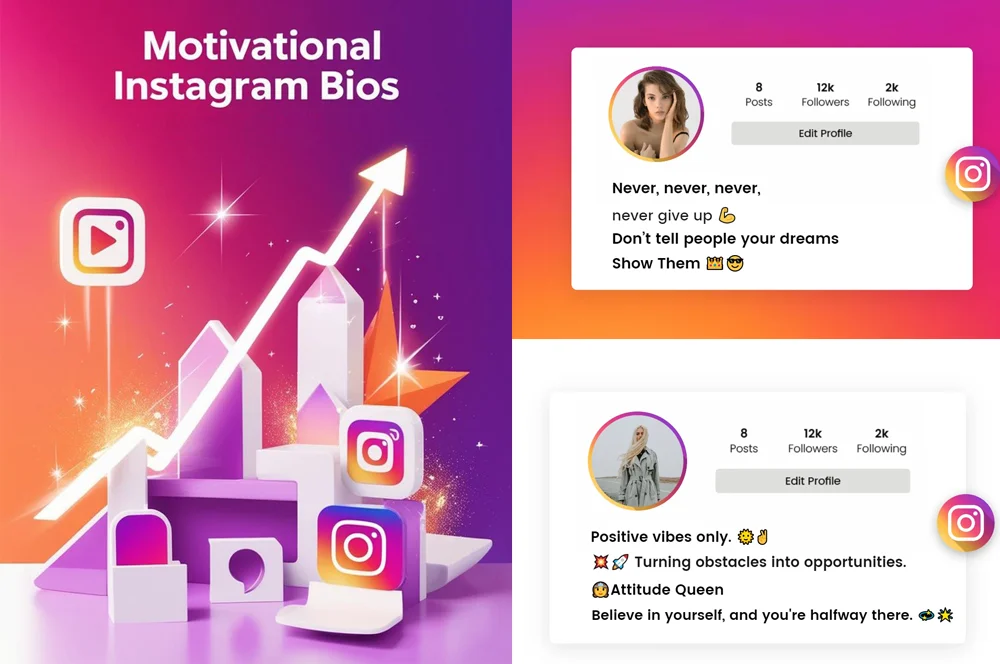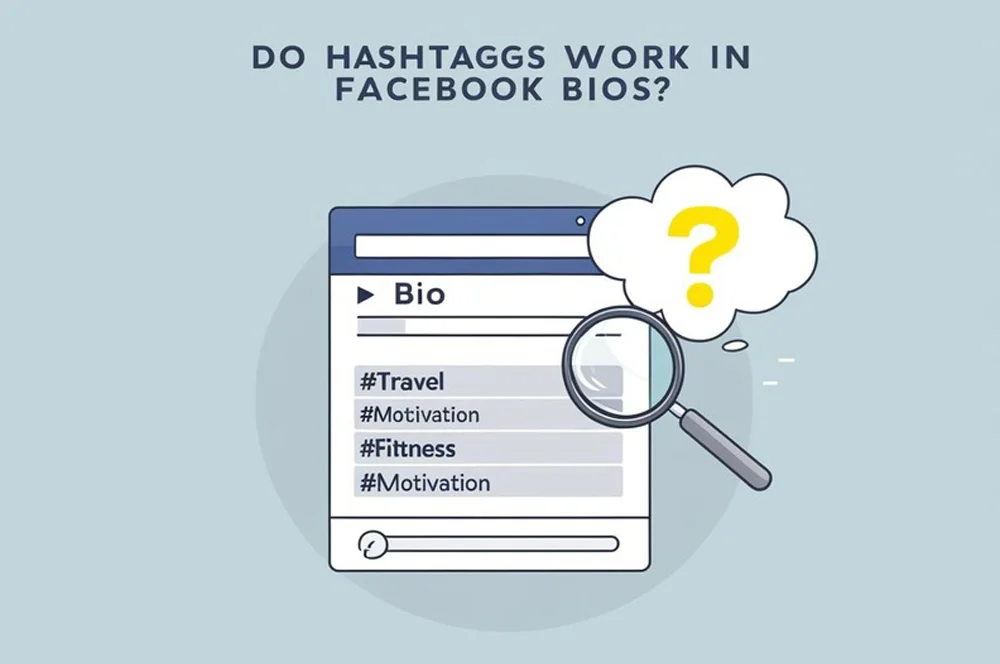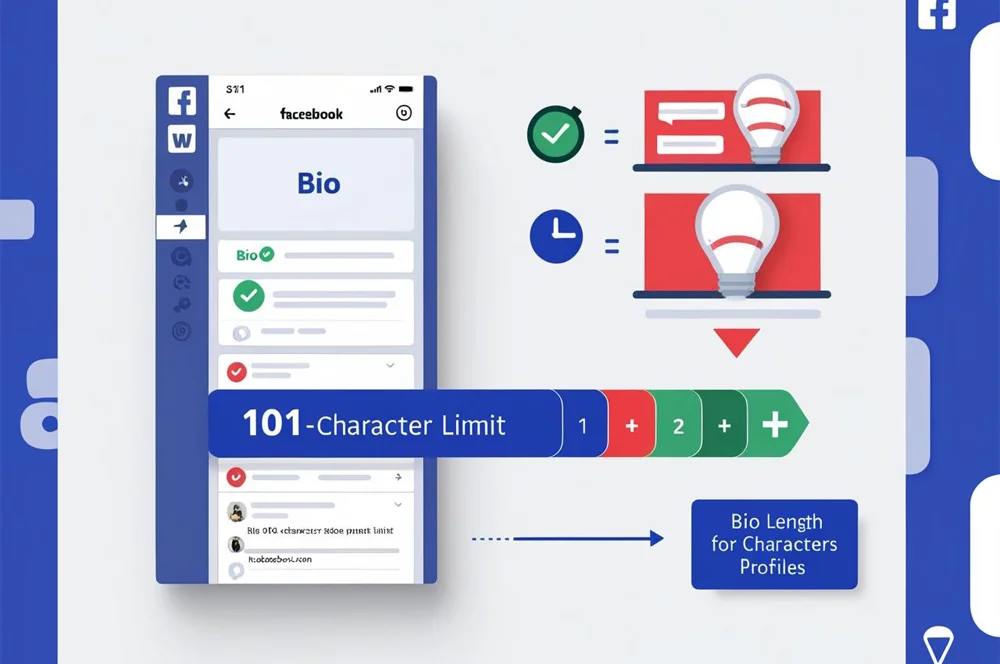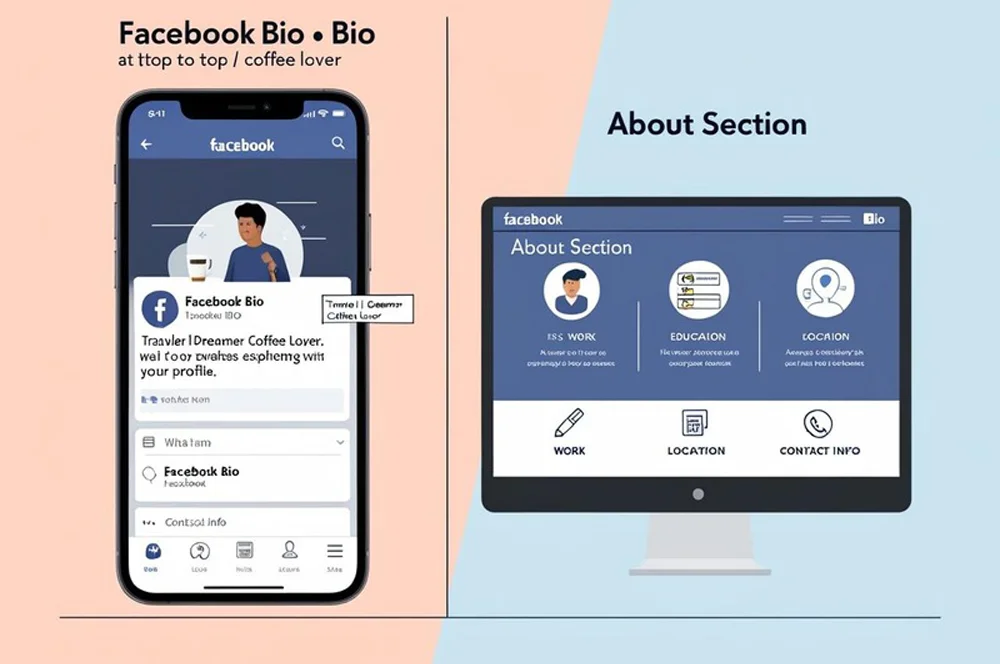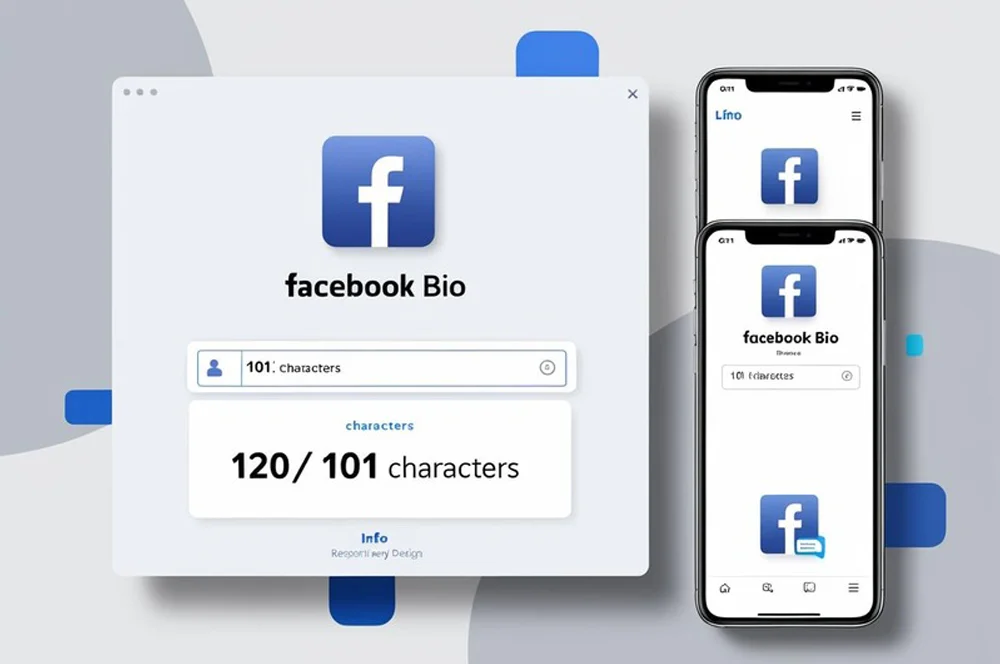Ever wondered if dropping a link in your Facebook bio is worth it? whether you’re a digital creator, small business owner, or just someone looking to optimize your social media presence, this small tweak could make a big difference.
In this post, we’ll break down what a Facebook bio link actually is, why it matters (or doesn’t), how to add one, and how to make the most of it. Let’s dive in.
Table of Contents
ToggleWhat Is a Facebook Bio Link?
A Facebook bio link is simply a clickable URL placed in your bio section on your Facebook profile or business page.
- On personal profiles, it’s typically found in the Intro section.
- On business pages, it can appear in the About section or under your contact details.
This little link can lead to your website, blog, online store, latest YouTube video—whatever you want to highlight.
Why It Matters
So, why should you care about that tiny bio space? Because it can drive real results:
✅ More Traffic – Send your audience exactly where you want them to go.
✅ Brand Visibility – Show off your website, offer, or portfolio.
✅ Cross-Promotion – Link to other platforms like Instagram, YouTube, or your email signup page.
A single link can serve as a gateway to your whole online ecosystem.
Potential Drawbacks
Not everything about bio links is sunshine and conversions. A few caveats to keep in mind:
🚫 Limited Customization – Facebook doesn’t allow multiple links or buttons in the bio itself.
⚠️ Spammy Vibes – Long or irrelevant links can come across as unprofessional or suspicious.
📱 Hard to Track – Unless you use tools like Bitly, you might miss out on tracking clicks.
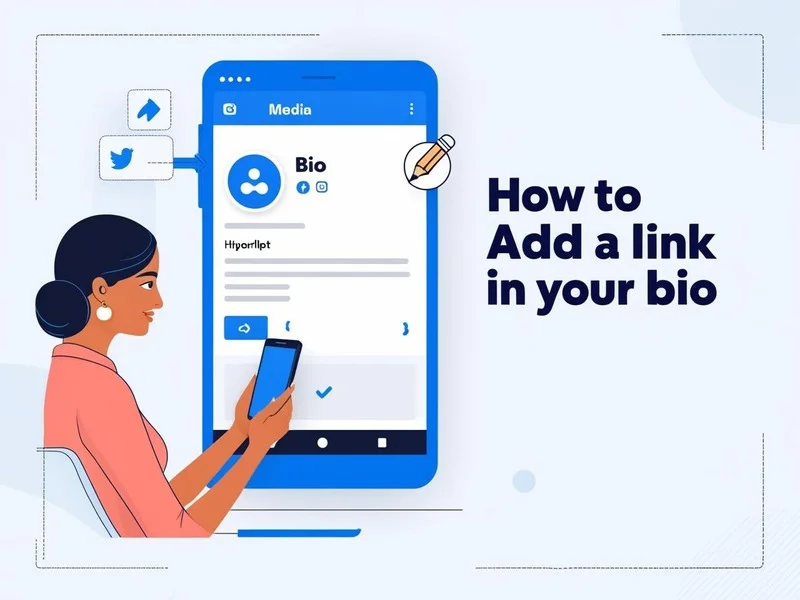
How to Add a Link (Step-by-Step)
For Personal Profiles
On Desktop:
- Go to your profile
- Click Edit Details under the Intro section
- Add your website or link in the Websites and Social Links section
- Click Save
On Mobile:
- Tap your profile picture to open your profile
- Tap Edit Profile
- Scroll to Links, then Add
- Paste in your URL and save
For Business Pages
On Desktop:
- Go to your Facebook Page
- Click Edit Page Info
- Scroll to Website
- Add your link and save
On Mobile:
- Open your page
- Tap More > Edit Page Info
- Add or update the Website field
Best Practices for Facebook Bio Links
✅ Use Short, Branded URLs – A link like bit.ly/mycourse looks cleaner than a giant string of numbers.
✅ Update Frequently – Keep it fresh with your latest offer, product, or content.
✅ Add a CTA in Your Bio Text – Something like “👇 Check out my latest guide!” adds context and boosts clicks.
✅ Test Your Link – Make sure it’s mobile-friendly and loads fast.
Helpful Tools to Level Up
Need more than one link or better tracking? Try these:
- Bitly – Shorten and track clicks
- Linktree – Create a mini landing page with multiple links
- Later’s Link in Bio – Especially useful for creators and marketers
These tools make your single bio link work overtime.
Conclusion:
If you care about visibility, conversions, or just helping people find your stuff—yes, it’s absolutely worth it. It’s simple, effective, and free.
That said, it works best when it’s intentional. Avoid random or outdated links. Use tools that enhance the experience. And don’t forget to pair your link with clear, compelling bio copy.
Call to Action
Ready to optimize your Facebook presence?
→ Add a smart, trackable link to your bio today.